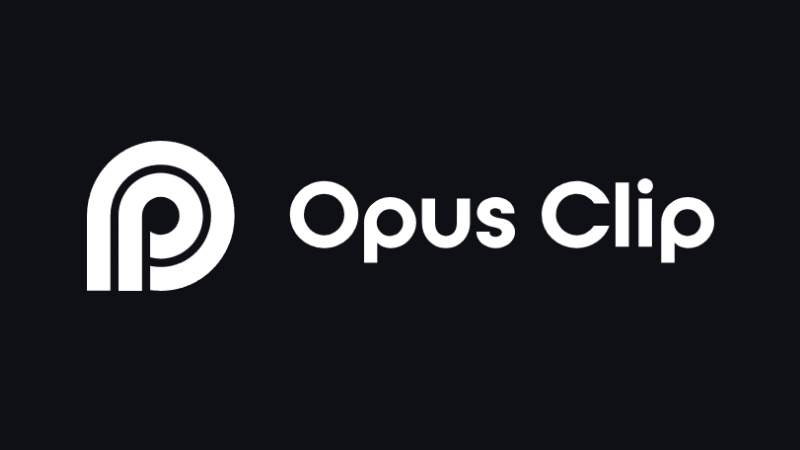
Table of Content
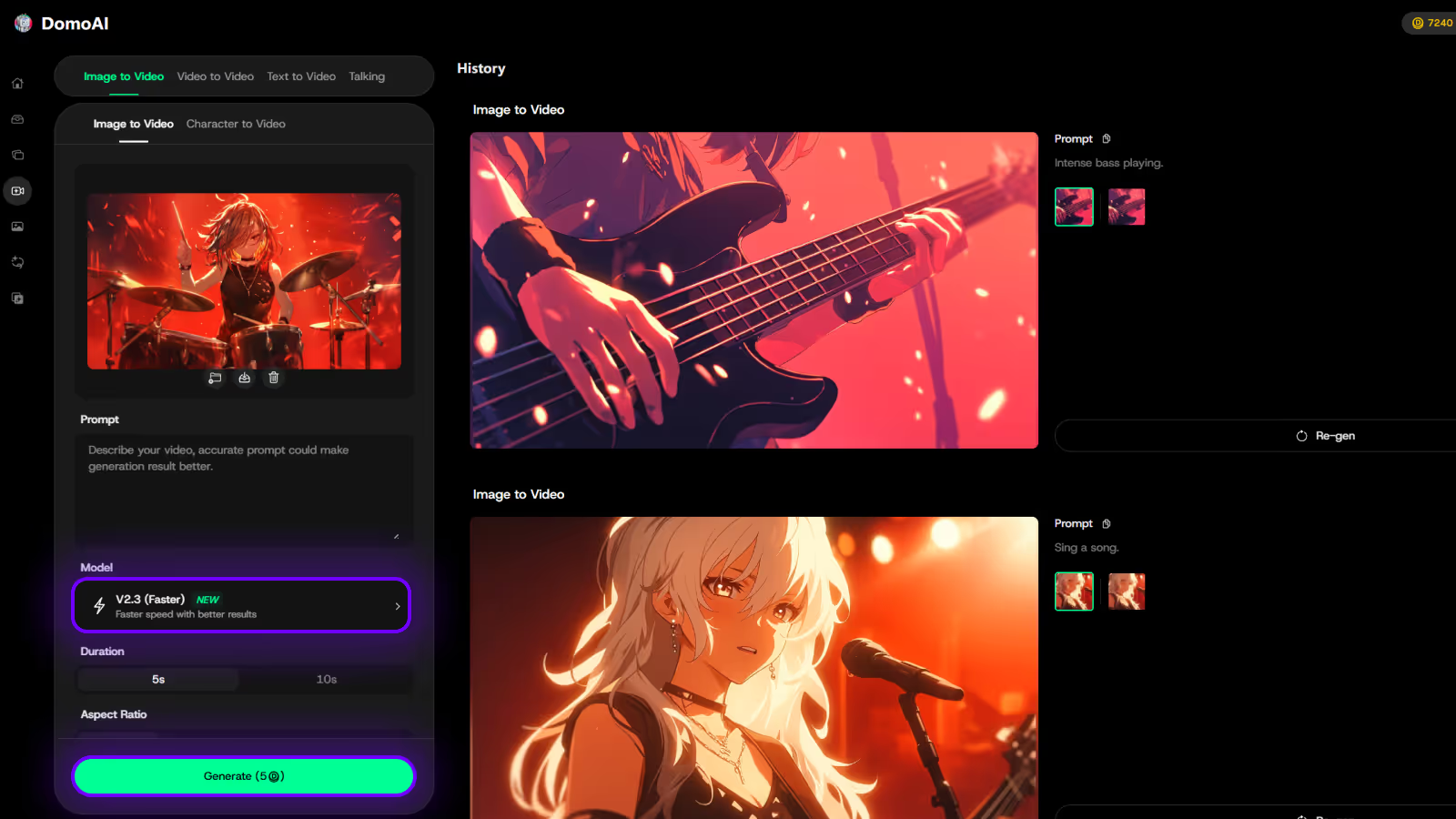
Try DomoAI, the Best AI Animation Generator
Turn any text, image, or video into anime, realistic, or artistic videos. Over 30 unique styles available.
You just recorded an hour-long session on Veo 3 and now you need punchy clips for TikTok, YouTube Shorts, and Instagram reels. Which AI editor will find the best moments, add accurate captions, crop to vertical, and stitch highlight reels without hours of manual trimming? Opus Clip shines at automatic editing, transcript-driven clipping, scene detection, and fast subtitle creation, but several alternatives focus on clip generation, content repurposing, video summarization, and social-ready formats. This article will help you compare those tools so you can pick the AI video generation and editing solution that fits your workflow.
If you want a simple, fast path from long recording to ready-to-post clips, DomoAI's AI video generator speeds up clipping, adds auto captions and subtitles, and converts aspect ratios with little fuss.
If your main challenge is converting long Veo 3 sessions into polished, social-ready content, the AI Video Lip Sync is one of the most relevant tools. Beyond just clipping and resizing, it ensures dialogue stays perfectly aligned with on-screen speakers after edits, translations, or repurposing for different formats.

Many creators complain about Opus Clip subscription renewals while they still sit on unused credits. When a renewal triggers before credits finish, it reads like paying twice for the same work.
That erodes trust in the billing model for creators who repurpose long-form video into short-form clips across platforms. Users ask for credit rollover, prorated timing, or a pay-as-you-go option so they can finish existing credits before committing to another cycle.
Opus Clip advertises AI tools such as automated B-roll generation, auto highlights, and smart cropping for vertical video. In practice, those features can feel inconsistent. B-roll may miss the intended tone, caption timing can be off, and scene selection can cut essential beats.
Processing time also matters; long videos can take too long to render AI-generated clips, which breaks tight publishing schedules for social video. Creators need predictable AI so that an automated clip does not require heavy manual rescue.
The editing experience frustrates many users. Odd, janky frames appear between clips and prove challenging to remove. Editors lack precise trimming and frame-by-frame controls to correct AI mistakes, and the timeline often moves while you try to pause and adjust.
That makes fine-tuning captions, transitions, and pacing feel awkward rather than intuitive. When the editor interrupts the flow of work, creators look for a clip editor that gives precise manual control.
Opus Clip has announced a revamped editor, but it is not yet widely available.
Many users need a robust editor now for quick turnarounds and professional output, so they evaluate alternatives that already offer:
Do you want a tool that forces you to wait, or one that handles bulk exports, batch processing, and reliable AI today?

Watch for:
Test for issues like artifacting, color banding, or audio sync errors when the tool auto-trims or repurposes long-form footage into short clips.
Look for support for upscaling, stable frame rates, and presets for vertical video, reels, and TikTok so your highlights and captions stay sharp. Run a few real-world projects to see if quality drops when you change aspect ratio, add captions from transcripts, or let the AI perform shot selection.
Can the tool take text prompts, an image, or an uploaded video and turn them into different creative outputs? Seek platforms that offer multiple creative modes, from cinematic color grading to anime stylization and avatar creation, along with fine control over:
Also, verify it supports subtitle generation from transcripts, auto-crop for social formats, and template customization so your brand voice stays consistent. Try mixing inputs and styles to judge how well the system preserves intent while giving you room to refine.
Look for clear tier definitions, export limits, and any extra fees for:
A free plan or trial that includes real exports and watermark-free samples gives you a truthful read on value.
Check if the price changes when you require higher resolution, more renders per month, or advanced features like batch repurposing and long-form summarization. Ask about credits, overage charges, and whether enterprise options include predictable SLAs.
Measure render times on typical assets and watch for stability under load when you queue multiple jobs or use cloud rendering. Good alternatives scale across devices and offload heavy work to GPUs without locking you into a single workflow.
Test for UI responsiveness, crash reports, and versioning so you can roll back edits or recover interrupted exports. Monitor uptime and background processing so scheduled posts and batch repurposing happen without surprises.
Templates should save time but not make your content look templated. Look for a vast library that spans intros, lower thirds, story templates, and scene transitions, plus the option to:
Check whether you can save branded templates, swap assets in bulk, and apply consistent captions or callouts across a series. Evaluate how the system handles reusable assets when you repurpose long-form recordings into multiple short-form clips.
Does the vendor provide clear documentation, searchable help, and fast customer support channels like chat or email? A vibrant user forum, example projects, and a tutorial library speed up adoption and reduce the learning curve.
Look for active release notes and a roadmap to understand how often the tool improves auto editing, highlight extraction, and shot detection. Try asking a technical question in the community to judge responsiveness and the quality of shared templates.
Would you like to test how a platform handles real-world repurposing, like turning a one-hour talk into ten snackable clips? Try exporting a transcript first, then feed the tool that transcript to see how well it auto-selects highlights, places captions, and preserves context for each short-form asset.
Creating cool videos used to mean hours of editing and lots of technical know-how, but DomoAI changes that completely with an AI video editor that turns photos into moving clips, makes videos look like anime, and builds talking avatars from simple prompts.
Create your first video for free with DomoAI today.
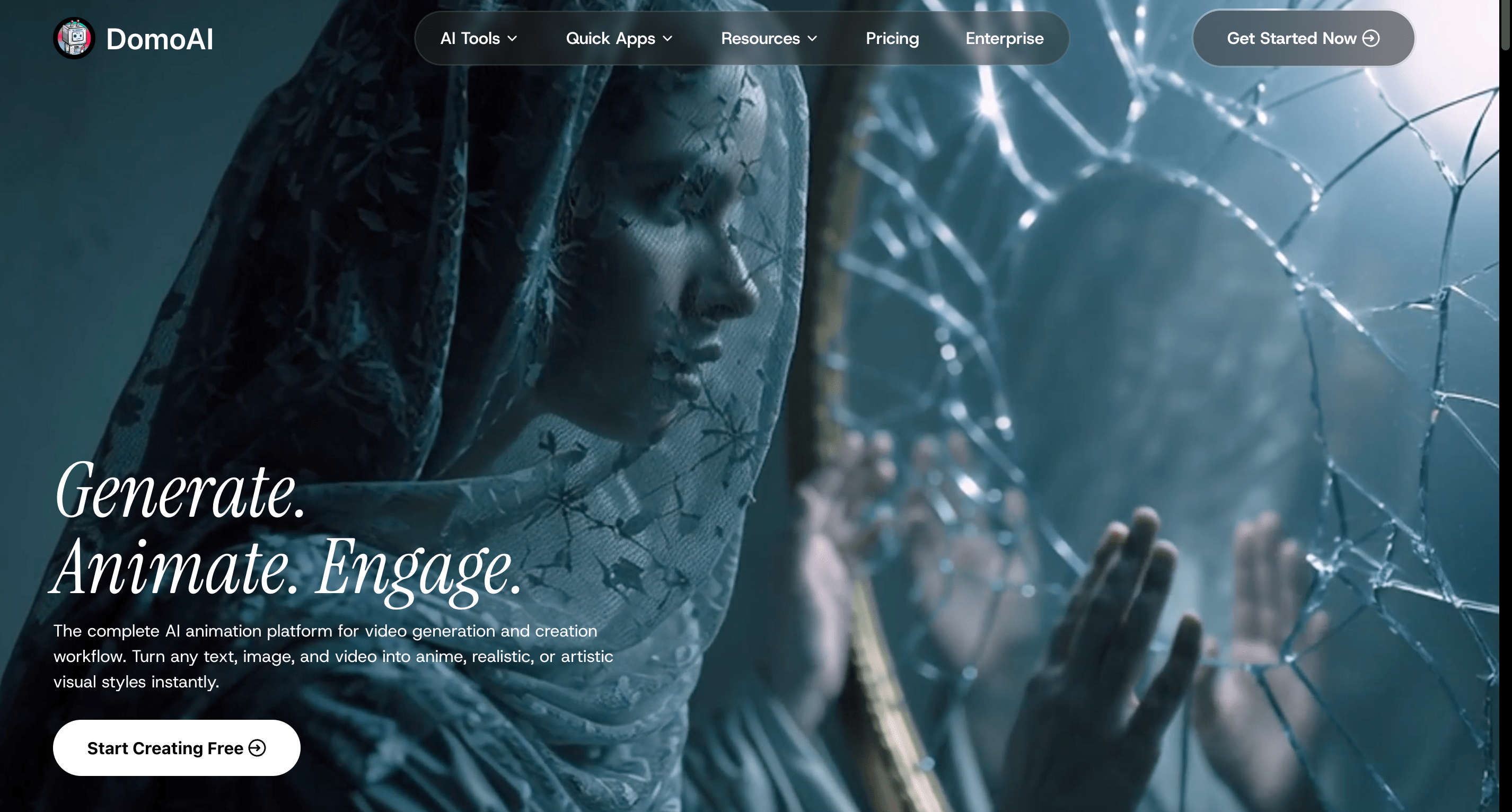
DomoAI gives creators options that go beyond simple clip cutting or highlight extraction. It converts photos into animated clips, transforms footage into anime style, and generates talking avatars from text.
The AI handles timing, scene assembly, and automatic cropping for vertical short formats so you avoid timeline wrestling and manual trimming.
DomoAI offers a free first video so you can test its short-form video and shorts creator tools without risk. Ask yourself which content you want to transform first and try that free clip right away.

Synthesia focuses on text-to-video using realistic AI avatars. Upload a script, pick an avatar and voice, and the platform generates talking head clips that work for training videos, promos, and social posts.
It supports multilingual voice options and automatic captioning to speed publishing across platforms.
How will you use this as a substitute for an automatic clip editor that extracts highlights and turns long recordings into vertical shorts?
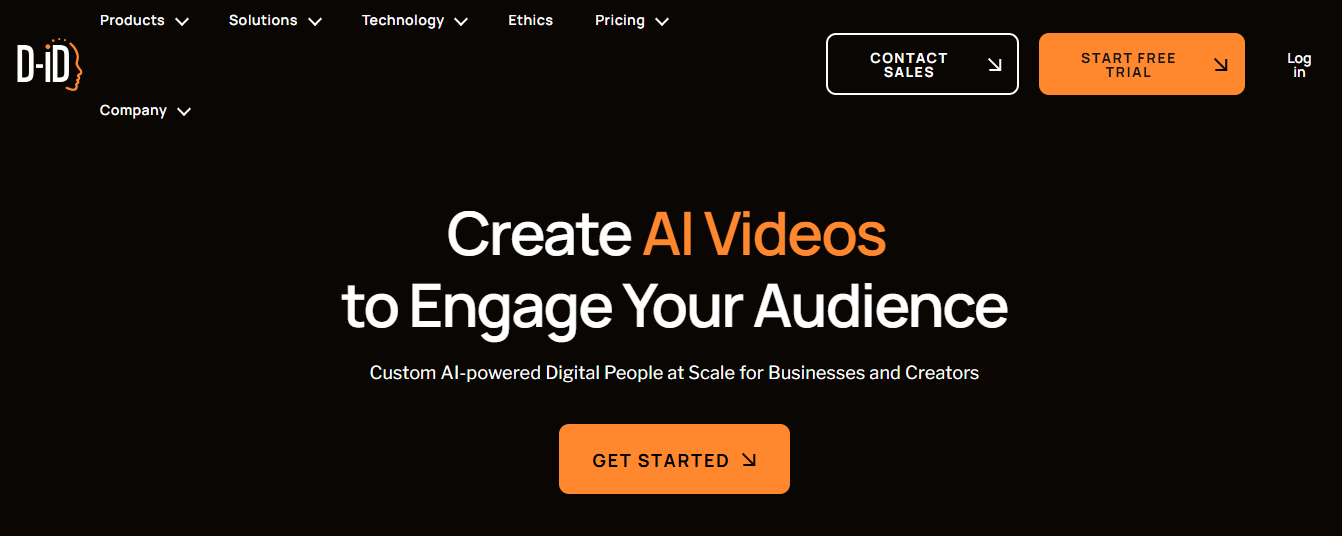
D-ID specializes in animating static images and syncing natural speech to photo-based faces. It suits educational content, personalized greetings, and historical figure presentations. The tool emphasizes ethical use and transparency while delivering believable lip sync and emotional expressions.
Pair an animated portrait with an auto-generated caption track or summary, and you get a compact social clip ready for vertical formats.

Sora produces short, realistic videos directly from text. The model creates detailed environments, choreographs character actions, and handles camera angles you describe in plain language.
While current limits sit around 60 seconds, it already produces high-fidelity video suitable for concept clips and story illustrations.
Want to show a concept without shooting? Use Sora to create a short concept clip that fits vertical and horizontal aspect ratios with automatic cropping.

Deepbrain converts scripts into videos in minutes. It supplies a library of realistic AI avatars, quick voice synthesis, and automatic captioning so you can scale content for multiple platforms.
The interface stays simple so teams and solo creators can produce explainer-style clips and shorts without extensive editing.
If speed matters more than frame-by-frame control, Deepbrain gives you a reliable path from script to trimmed clip.

InVideo supplies an extensive template library and innovative editing tools designed for social formats. It applies automatic scene transitions, smart resizing, text-to-speech, and built-in stock media to help you create platform-optimized clips fast.
The platform is designed for social managers who need consistent short-form content across channels.
Do you need a shorts creator that also manages thumbnails and captions? InVideo blends template speed with customization for repurposed clips.

Colossyan focuses on AI avatars that present your script on screen. It offers translation across many languages, an AI assistant for script ideas, and automatic summarization that extracts key points for repurposing.
The platform helps teams produce localized short clips and highlight reels from longer recordings.
Use Colossyan when you want presenter-style clips with built-in translation and automatic summarization for social snippets.

Descript changes editing by making your transcript the edit surface. Remove a sentence in the transcript, and the video follows.
Descript also offers:
That text-based workflow simplifies creating trimmed clips, highlight reels, and captions for short-form distribution.
Want to create multi-platform clips from a long recording? Use Descript to mark highlights in the transcript, trim automatically, and export vertical and horizontal versions.

RunwayML provides a library of pre-trained models for tasks like background removal, object replacement, style transfer, and green screen effects.
It supports creative experiments and precise control over parameters, which makes it useful for creators who need more than automatic clipping and want special effects or advanced object-level edits.
If you need to remove a mic from a shot or apply a consistent film look across repurposed clips, RunwayML offers the tools to do that without manual frame-by-frame work.
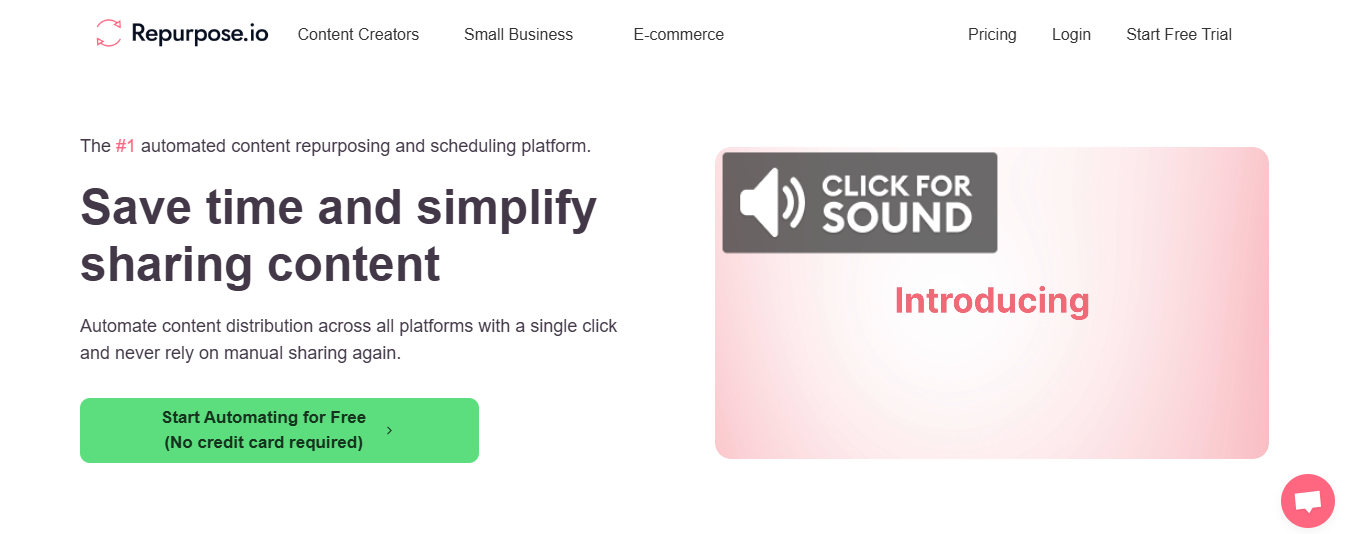
Repurpose.io automates the work of extracting short clips, adding captions, and converting aspect ratios for multiple platforms. It analyzes recordings to find speaker changes and key moments, then publishes optimized versions to social channels.
This helps you pull more value from interviews, podcasts, and webinars with minimal manual clipping.
Have a long webinar you want to break down into a series of short clips? Repurpose.io automates that process and handles captioning for accessibility.
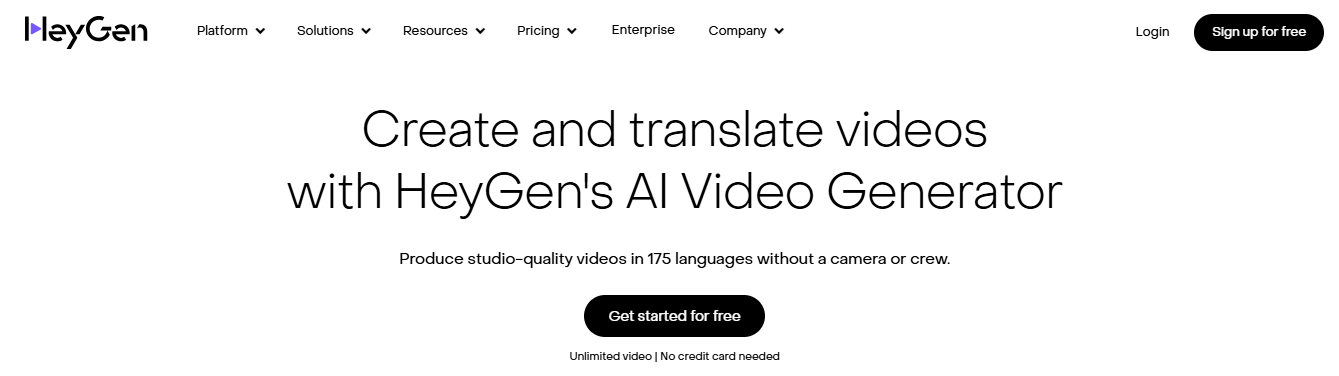
HeyGen centers on storytelling. Upload a long video and the system generates scripts that highlight core messages, then helps you turn those scripts into short videos or text assets.
It integrates with marketing tools so teams can distribute repurposed clips and captioned versions across channels with less manual work.
Which parts of your videos tell the clearest story? HeyGen helps find them and converts those sections into concise content ready for short attention spans.

AI has transformed video production from a high-cost, specialist task into something scalable and accessible for everyday brand storytelling. For digital-first brands, this shift means video is no longer an occasional campaign asset, it’s an ongoing language for engaging audiences, with over 3.48 billion people watching digital video worldwide.
To get the most out of AI video creation, consider these best practices:
Decide whether you need a product demo, social short, training module, explainer, or content repurposed from text. That choice dictates length, aspect ratio, hook placement, and whether you should lean on an auto clip generator like Opus Clip for highlight detection and short form creation.
Do you want clicks, watch time, sign-ups, or learning outcomes? Digital video reaches billions. For scale, define KPIs up front and map the desired viewer action to the format and distribution plan.
AI handles tasks that repeat at scale: trimming, captioning, auto reframe, clip detection, and batch exporting to vertical or square formats.
Tools such as Opus Clip and other AI clip makers speed up highlight selection and create social snippets quickly. Still, humans must shape narrative, refine brand voice, and tune emotional pacing. Decide who will check scripts, approve voice clones or avatars, and sign off on final edits. Set review checkpoints so automation never runs unsupervised.
Subtitles and translations broaden reach. Use machine captions for speed, then correct timestamps and speaker labels before publishing. Automatic editing removes silences, levels audio, and smooths cuts; use it for bulk processing, but refine important scenes manually.
Personalization without filming is possible with avatars, voice clones, or animated elements that maintain presence while cutting production time. Content summarization turns long-form talks into punchy shorts or highlight reels for social.
Test each feature on a small batch. For example, run Opus Clip on one lengthy interview to create several vertical shorts, then compare engagement metrics before scaling.
Do not let default templates determine your look. Fine-tune scripts, pacing, visuals, and CTAs to keep content distinctive. Maintain a style guide for thumbnails, lower thirds, fonts, and color treatment so auto-generated clips remain on brand.
Who owns the brand voice, and how will reviewers enforce it? Train your AI workflows around that guide and update templates only after human approval.
Adjust aspect ratio, duration, and opening beats by platform. Short-form vertical videos work for Reels and TikTok, while horizontal long-form fits YouTube. Auto reframe and crop tools help convert masters to multiple formats, but always preview on target devices to avoid awkward cuts to faces or text.
Prioritize the first three seconds on platforms where users scroll fast.
Use platform-specific metadata and thumbnail tests to increase discovery and retention.
Include captions for hearing access and for viewers who watch without sound. Produce versions in multiple languages and localize on-screen text, not just the captions. Use AI for quick translations and subtitle generation, but have native speakers review tone, idioms, and timing.
Consider audio descriptions for complex visuals when accessibility regulations or audience needs demand them. Plan accessibility into production to avoid making it a last-minute add-on.
Preview every AI-generated clip before publishing. Run A/B tests on hooks, thumbnails, and length. Track retention, watch time, click-through rate, and conversion, then feed results back into scripting and clip selection.
Use highlight detection and analytics from tools like Opus Clip to find high-performing moments, then refine pacing and captions to boost engagement.
Set a regular review cadence and treat iteration as part of the production workflow.
DomoAI turns complex editing into simple prompts. Upload photos or short clips, type the effect you want, and the AI builds a timeline, applies edits, and exports a ready-to-post file. The editor handles auto trim, smart cropping, scene detection, and caption generation, so you do less manual cutting and more deciding what to say next.
Want vertical formatting for reels or square files for feeds? The tool converts aspect ratio and automatically frames the subject.
You can animate photos into motion clips using AI motion mapping and frame interpolation. The process adds depth, gentle camera moves, and smooth pacing so a single image plays like a mini video.
Use this to make thumbnail teasers, animated posts, or low-effort B-roll that supports a longer piece. How would you use animated photos in your next post?
Apply style transfer to change the whole look of a clip into anime or other artistic treatments. The AI adapts color grading, outlines, and texture to carry the style through motion so characters and backgrounds keep consistent motion and character.
This is useful for branded content, short-form storytelling, or making a series of themed clips with a tight visual identity.
Generate talking avatars by typing a script and choosing a voice. The system produces lip sync, facial motion, and matching gestures so the avatar looks natural and focused. You can upload a headshot to match the avatar to a likeness or pick from preset characters.
The editor also exports subtitles and supports transcript-based editing for quick iteration.
The AI automates highlight detection, clip extraction, and montage creation. It can produce short-form clips from extended footage using automatic highlight detection and hook selection.
Batch processing helps you repurpose long-form content into multiple social clips, like reels, shorts, and TikTok posts, with captions and thumbnail-ready frames. Features that mirror what tools like Opus Clip offer include auto-generated clips, transcript-first editing, clip sequencing, and punchy intro cuts.
Use DomoAI to repurpose podcasts, livestreams, lectures, or interviews into highlight reels and short clips. The editor creates captions, finds high engagement moments, and applies smart cropping for mobile viewing.
Teams can speed up publishing with templates, consistent branding, and auto export settings that match the platform requirements. Which platform do you post to most often?
Sign up, upload an asset, and pick an output style. The interface walks you through choosing a format, adding captions, and exporting a file ready for upload. The free tier lets you create your first video at no cost so that you can test motion from photos, anime effects, and talking avatars without committing to a budget. Ready to make your first clip today
Recent articles

© 2025 DOMOAI PTE. LTD
DomoAI
