
Table of Content
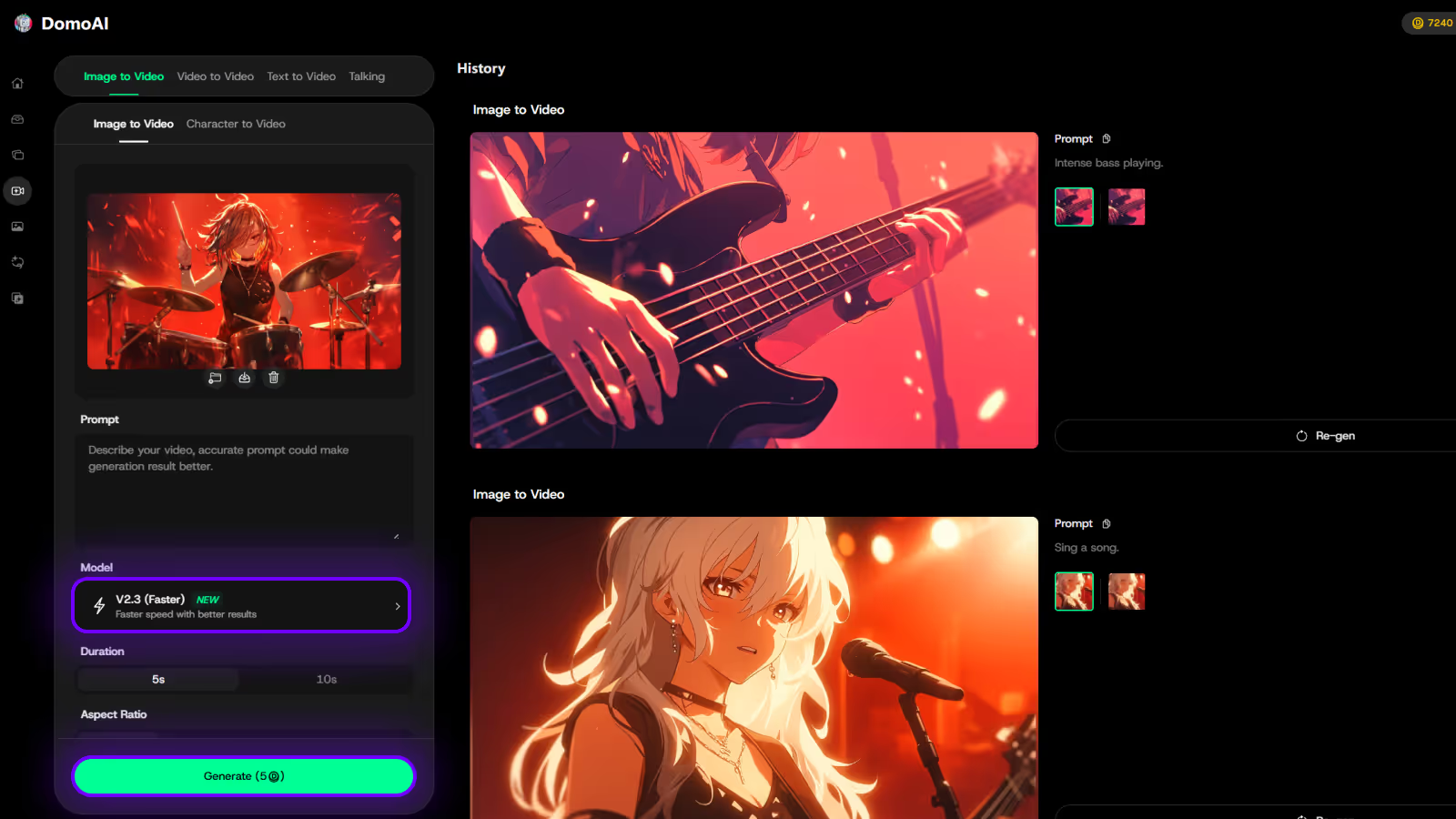
Try DomoAI, the Best AI Animation Generator
Turn any text, image, or video into anime, realistic, or artistic videos. Over 30 unique styles available.
Are you a regular user of an AI Video Generation Tool?
If you’ve ever wanted to turn your feline dreams into engaging videos, like image to video.
With Pika AI 1.5, it’s simpler than ever to create entertaining meme videos, even if other tools have left you frustrated in the past.
This guide will take you step-by-step through the entire process, highlighting the latest features in Pika 1.5. From brainstorming ideas to adding fun effects, you’ll be equipped to produce engaging content quickly.
Whether you’re an influencer aiming to boost engagement or someone who enjoys sharing funny videos with friends, this guide will help you tap into the power of Pika AI to create standout meme videos.
Pika Labs, the company behind Pika AI, was recently recognized on Forbes' AI 50 list of promising AI companies, highlighting its innovative approach in the growing field of AI-powered content creation, with its latest update, Pika 1.5.
This AI tool allows users to generate high-quality videos from text or images in just a few clicks.
Whether you’re an experienced creator or a beginner, Pika’s user-friendly interface and innovative features make it accessible to all.
The latest version, Pika 1.5, introduces several enhancements:
1. Pikaffects
Transformative Effects: This new feature allows users to manipulate video elements with simple commands. Users can apply effects such as inflate, crush, squish, and melt to their creations, making the process more engaging and fun.
Pre-set Options: Pikaffects includes options like "explode," "cake-ify," and other whimsical transformations that add a playful dimension to video content.
2. Enhanced Video Generation
Higher Quality Outputs: Pika 1.5 boasts improved algorithms for generating both image-to-video (i2v) and text-to-video (t2v) content, resulting in more lifelike animations and smoother movements.
Longer Clips: Users can now create clips up to 5 seconds long, allowing for more complex storytelling.
3. Advanced Camera Controls
Cinematic Shots: The update introduces advanced camera movements such as Bullet Time, Crane Down, and 360° camera movement, enabling users to create dynamic, professional-level footage without extensive technical knowledge.
4. User Flexibility
Model Switching: Paid users can switch between Pika 1.0 and 1.5 models, retaining access to features like Lip Sync and SoundFX from the previous version.
Emoji Prompting: The platform continues to support emoji-only prompting, making it accessible for users who prefer simplicity in their creative process.
With Pika 1.5's Pikaffects feature, you can easily add silly effects to your meme videos:
Sry, we forgot our password.
— Pika (@pika_labs) October 1, 2024
PIKA 1.5 IS HERE.
With more realistic movement, big screen shots, and mind-blowing Pikaffects that break the laws of physics, there’s more to love about Pika than ever before.
Try it. pic.twitter.com/lOEVZIRygx
Updated on October 16, Pika AI now added 4 more Pikaffects, giving you even more choices to create trending videos!
🚨 NEW PIKAFFECT ALERT 🚨
— Pika (@pika_labs) October 15, 2024
Now you can Crumble, Dissolve, Deflate and Ta-Da stuff.
Like, right now.
Try it at https://t.co/nqzjGy8AB5 pic.twitter.com/rUlKdYsR81
Now, let's explore how to make viral meme videos using Pika 1.5.
Create an account on Pika.art.

Start by selecting an image that features your video.


Preview your creation, make any necessary adjustments, and export your video.

Enhance the viewing experience by incorporating fun sound effects or music that matches the mood of your video. These silly effects will not only entertain viewers but also encourage shares on social media platforms.
Pika AI offers competitive pricing plans suitable for various needs:

How can I use Pika AI to create funny AI-generated videos?
To create funny videos with Pika AI, start by signing up for an account. Choose a text prompt or upload an image of your cat. Use the Pikaffects feature to apply humorous effects like squish, explode, or melt. Once you’ve crafted your video, preview it, make any necessary adjustments, and export it to share with friends or on social media.
What are some creative ideas for AI meme videos with Pika AI?
You can create a variety of meme videos using Pika AI! Here are a few ideas:
How do I get started with Pika AI for making humorous videos?
Getting started is easy! Sign up for a free account on the Pika Labs website. Once logged in, explore the intuitive interface to familiarize yourself with the features. Start by creating a simple video using text prompts or images, and experiment with different effects to see what works best for your comedic style.
What are the best tips for using Pika AI to create viral content?
To increase your chances of creating viral content:
Is there a mobile version of Pika AI?
Currently, Pika AI is primarily accessible via desktop. However, you can use it on mobile devices through web browsers. Keep an eye out for future updates as mobile compatibility may be introduced.
By using Pika AI 1.5's new features, anyone can create captivating and funny videos, whether for personal enjoyment or social media. If you’re interested in turning photos into stunning videos or simply want to explore AI video generation, Pika AI is the perfect tool for bringing your ideas to life.
Looking to create high-quality animation content? With video to video feature, don't miss out on exploring DomoAI.
If you're looking to elevate your video creation game, Domo AI is the perfect solution. This innovative platform allows you to seamlessly transform text, images, and existing videos into animations and unique styles.
Explore the endless possibilities of video creation with Domo AI today—start with 15 free credits!
Recent articles

© 2025 DOMOAI PTE. LTD
DomoAI
